|
About DebEX
KDE Plasma and DebEX
GNOME - 64 bit - and DSL-e and
DebEX LXQt - 32 bit
Three
systems/distributions are based on
Debian
Sid (unstable).
DSL-e is based on Debian
12 (bookworm), antiX
and DSL
2024 rc3. Gnome
47
is used in DebEX Gnome Build
250116. KDE
Plasma
Desktop 6.2.5 is used in DebEX
KDE 250114. LXQt
1.4 is used in DebEX Build
240423 - 32
bit. LXDE
is used in DSL-e Build
240417 - 32
bit. The
system language is English
(in all four versions of DebEX).
What is DebEX Linux? Study this
ANSWER generated by ChatGPT-4
AI.
########################################
NEWS 250116 about DebEX
Gnome - a Refracta
efi
Build
I have made a new extra version of
DebEX, which I call DebEX
Gnome Live System. It's a
pure Debian
system using the testing
(Trixie
- upcoming Debian 13) and unstable
(Sid)
repositories.
GNOME
47
is used as Desktop Environment. I
have removed the Mate
Desktop, since Gnome now can
be used on all kind of
computers. Also when running
DebEX Gnome in VirtualBox
and VMware.
No need for Nvidia's
proprietary
graphics drivers when running
this new version of DebEX. You can
of course install such drivers if
you want to. Furthermore I have
replaced Google
Chrome with Firefox
ESR. It is now possible to
watch Netflix
movies using Firefox ESR in Linux. I
have also replaced Refracta
Installer with Calamares
Installer, which makes it possible
to install DebEX Gnome in any
language. You can even use
Calamares in VirtualBox
and VMware
- i.e. non-efi
computers. All installed packages
have been updated to the latest
version as of 250116.
DebEX Gnome uses kernel 6.12.9-amd64-exton.
Note1: Refracta Installer is
not really "replaced" by Calamares.
You can/should use Refracta
Installer in VirtualBox/VMware.
Note2: VirtualBox
Guest Additions are
pre-installed, which means that you
can run DebEX Gnome in full screen
in VirtualBox.
Watch this screenshot...
#########################################
NEWS
250114 about DebEX KDE Plasma - a
Refracta
Build
I
have made a new extra version of DebEX
KDE Plasma Live DVD - efi.
It's a pure Debian
Sid/Trixie
System. There are no Ubuntu
or Kubuntu
elements involved in DebEX. DebEX
KDE Plasma Sid uses the
KDE Plasma Desktop 6.2.5 -
latest version, released 241231
- as Desktop environment. Kernel 6.12.9-amd64-exton
is
used. All included packages have
been updated to the latest version
as of 250114.
VirtualBox
Guest Additions and VMware
Tools are pre-installed,
which mean that you can run DebEX
KDE in full screen - see the
screenshots below.
SCREENSHOTS
1. The Desktop for the ordinary
user user
2. Running
in full screen in VirtualBox
3. Running
in Qemu
4. The live boot
screen
MOST
IMPORTANT CHANGES in
DebEX KDE: A) I've installed
the full KDE Plasma Desktop using
the command sudo apt install
task-kde-desktop. In order to
save space I have removed
LibreOffice with the command sudo
apt remove libreoffice* B) I
have added Calamares
3.3.13-1+b1 Installer Framework. Now
you can choose
language
when the installation starts.
When it's ready everything will be
in your chosen language! You can
even use Calamares in VirtualBox
and VMware
- i.e. non-efi
computers iwithout problems. It
works very well! NOTE1: You
can also use Refracta Installer.
Preferably in VirtualBox/VMware. NOTE
ALSO: When running DebEX KDE
in VirtualBox you can do it in full
screen since VirtualBox
Guest Additions are
pre-installed. Watch this screenshot.
NOTE2: If you want an exact
copy of DebEX KDE you shall use
Refracta Installer when installing
to hard drive. Preferably in
VirtualBox/VMware. When the program
asks what to do about Grub you shall
choose to "Copy Grub packages to
/target and install bootloader".
Watch this screenshot...
#######################################
NEWS 240423 about DebEX LXQt 32
bit Build 240423
I've made a new DebEX system for older
computers. It uses LXQt
1.4 as Desktop environment. LXQt
is a lightweight Qt desktop
environment. It will not get in
your way. It will not hang or slow
down your system. It is focused on
being a classic desktop with a
modern look and feel. Only a
minimum of packages are installed.
The ISO file is of only 1610 MB! Refracta
Snapshot is pre-installed also in
this version of DebEX, which means
that you can make your own Debian 32
bit (Intel
x86 32-bit
architecture) live
installable system in a very simple
way. I mean change everything to
your liking and then create a new
ISO. I could run and install DebEX
LXQt without problems on my oldest
computer. An Acer
Aspire 5102WLMi from the year
2006. So now you too can bring back
life to your (very) old computer!
Study all installed
packages in Build 240423...
NOTE1: This version of DebEX
is based on Debian sid/trixie.
Trixie
(Debian 13) will replace Bookworm
(Debian 12).
NOTE2: VirtualBox
Guest Additions are
pre-installed, which means that you
can run DebEX LXQt in full screen in
VirtualBox.
Watch this screenshot...
NOTE3: You can't watch
Netflix in this version of DebEX:
That's because Google
no longer support Widevine on
32 bit systems.
NOTE4: I've arranged so
that you can run DebEX LXQt also on
UEFI
computers. I.e. you can boot the
System both in UEFI and Legacy mode.
########################################
NEWS 240417 ABOUT DSL-e
I've made a remaster of Damn
Small Linux 2024 rc3- 32 bit.
My first remaster of DSL 2024 is
from 240207. The New DSL 2024
has been reborn as a compact Linux
distribution tailored for low-spec
x86 computers. It packs a lot of
applications into a small package.
All the applications are chosen
for their functionality, small
size, and low dependencies. DSL
2024 also has many text-based
applications that make it handy to
use in a term window or TTY.
The original DSL was of 50MB many
years ago. DSL 2024 is of 700MB. The
reason for that: A 50MB
distribution, was a lot of fun and
one of the things I am most proud
of as a personal accomplishment.
However, as a concept, it was in
the right place at the right time,
and the computer industry has
changed a lot since then. While it
would be possible to make a
bootable Xwindows 50MB
distribution today, it would be
missing many drivers and have only
a handful of very rudimentary
applications. People would find
such a distribution a fun toy or
something to build upon, but it
would not be usable for the
average computer user out of the
gate.
My remaster of DSL 2024 rc3 is of
1100MB. The reason for that is that
I've added some real useful packages:
1. Firefox
(a good Web Browser is a must I think)
2. Changed Desktop DE from Fluxbox
to LXDE,
which is more useful
3. GParted
4. PulseAudio
and Pavucontrol
(for sound to work)
5. Synaptic
(a really useful package manager)
6. VLC
(a Multimedia Player)
7. Changed kernel from 5.10.188-antix
to 6.6.15-exton.
8. VirtualBox Guest Additions are
pre-installed so you can always run
DSL-e in full screen in VirtualBox!
9. Samba
is installed so that you can reach
your Windows computers in your home
network
10. I've arranged so that you can run
DSL-e also on UEFI
computers. I.e. you can boot DSL-e
both in UEFI and Legacy mode.
Note1:I could run and install
DSL-e without problems on my oldest
computer. An Acer
Aspire 5102WLMi from the year
2006. So now you too can bring back
life to your (very) old computer!
NOTE2: VirtualBox
Guest Additions are
pre-installed, which means that you
can run DSL-e in full screen in VirtualBox.
Watch this screenshot
NOTE3: You can t
watch Netflix using Firefox in DSL-e:
That s because Google
no longer support Widevine
on 32 bit systems.
NOTE4: To use Samba you shall
run this command:
sudo mount -t cifs //IP-number(for
your Windows computer)/SHARED-FOLDER
/mnt/samba -o user=username(in
Windows)
Example: sudo mount -t
cifs //192.168.0.38/LINUX /mnt/samba
-o user=arne
Study all installed packages
in DSL-e...
LOGIN to DSL-e
Log in from Slim
to LXDE as user exton with
password linux. You can't log
in as root from Slim. The password for
root is root. Watch
this screenshot...
If you want to run DSL-e as root
you shall close X by pressing Ctrl
Alt F2 simultaneously. Log in as
root with password root and run the
command startx.
INSTALL DSL-e to hard drive
It is really simple. Just click on the
INSTALLER icon on the desktop and
follow the instructions. Watch this screenshot...
KNOWN
ISSUE about DSL-e
After
logging in to LXDE you may have to
restart X on some computers. That is
if you can't open any apps. Restart X
by pressing Ctrl Alt F2
simultaneously. Then log in as user exton
with password linux. Finally
run the command startx to
enter X/LXDE again. Now everything
should work. The error is probably due
to the way my remaster is made.
########################################
MOVIE
about
Calamares Installer
Watch a movie about the
Calamares installation process in VirtualBox.
What
s new in kernel 6.12?
Important
about
Refracta
You can use the Refracta
Snapshot (pre-installed in three
versions of DebEX) to create your
own installable
Debian Live System once you
have installed DebEX to hard drive.
I mean change everything and then
create a whole new Debian
live system. When you start Refracta
Snapshot it will
look
like
this. You don't even have
to install DebEX to hard
drive before you can use the
Refracta Snapshot. If you have
plenty of RAM you can create a new
(your own!) Debian system while
running DebEX from DVD or a USB
stick. On one of my computers with
32GB RAM the Refracta process was
done in 10 minutes! So please note
that the whole Refracta process
(creating your new ISO) will only
take 10 - 50 min! You'll find
the ISO in /home/snapshot.
Runs from RAM
All four systems can run from RAM.
Use Boot
alternative
2 (Load to RAM). When the
system has booted up you can remove
the disc (DVD) or USB stick. You'll
need at least 2 GB RAM to run DebEX
from RAM. I.e. super fast! It's
absolutely the best way to enjoy a
Linux live system. Especially if it
is a "big" system and you have lots
of RAM. When the system has booted
up you can remove the USB stick/DVD.
KERNELS
DebEX KDE and DebEX GNOME uses
kernel 6.12.9-amd64-exton.
DebEX LXQt 32bit uses kernel 6.7.9-686-pae.
DSL-e uses kernel 6.6.15-exton.
Program content etc
As the name suggests, DebEX Barebone
has only a minimum of software
installed in advance. Among them
LXTerminal, SMPlayer, SMTube,
PCManFM, Leafpad, NetworkManager,
Firefox, Thunderbird, GParted,
AlsaPlayer and Synaptic. In my
extra version of DebEX from 250116
(DebEX Gnome) I have installed
Gnome 47. In version 250114 of
DebEX I have added all common
Plasma/KDE packages. All programs
have been updated to the latest
available version as of the
release date. I will give you the
pleasure of installing all extra
packages YOU need after a hard
disk installation of DebEX
Barebone/LXQt/Gnome/KDE. Use Synaptic
for that. You can of course also
install new packages while running
the system live (from CD/USB
stick), but nothing will be saved
after a reboot. If you have plenty
of RAM you can even install big
programs (such as LibreOffice)
while running the systems live.
Software management
DebEX (all four versions) uses Apt
(apt-get) and Synaptic.
Wireless connections
All four versions of
DebEX use
NetworkManager. It works extremely
well. Just give your password and
connect!
LOGIN and passwords
After booting up DebEX (built
with
Refracta) from DVD/USB stick
you'll end up in LXQt/Plasma/Gnome
as the ordinary user user.
The password for user
is live. The password for
root is root.
After the installation of DebEX to
hard disk you'll get the chance to
create your own ordinary
user. When logged in as user
you can use Sudo
to become root. (Command: sudo
su). Note1:
After a hard drive installation of
DebEX you can still log in as
root. Note2: You may have
to create a new password for root
first. This is done with the
command passwd root.
VirtualBox and
VMware
DebEX Gnome, DebEX LXQt and
KDE/Plasma run very well in VirtualBox
and VMware.
Instruction
about
how to use the Calamares
Installer when running DebEX
KDE Plasma in VirtualBox or
VMware.
As regards DebEX KDE Build
250114 and DebEX Gnome Build
250116 you can just use
Calamares without problems. I.e.
no need to chroot.
Install DebEX to hard drive
It's now very easy to install
DebEX (all four versions) to hard
drive. Just follow the installer
instructions. You'll have to use Boot
alternative
1 - default
then. You can (if you want) use Grub2
as boot loader. If you already are
using Grub2 or Grub
Legacy as bootloader you can
skip this part of the
installation. IMPORTANT:
DebEX Gnome and DebEX KDE/Plasma
Build uses Calamares
Installer Framework. Now you can choose
language
when the installation starts.
When it's ready everything will be
in your chosen language! Watch
a
YouTube video about
running Calamares in ArchEX.
Calamares works in the same way in
DebEX. For more info about how to
perform the installation read my Instruction.
And/or Watch
a
movie about the Calamares
installation process of DebEX KDE
Build in VirtualBox.
Note: DebEX LXQt Build
240423 uses Refracta Installer. It
works very well too.
Transfer/Install DebEX Gnome/KDE
to a USB stick
Please read my INSTALL
INSTRUCTIONS.
Printing
using
Cups
It s really very
simple to install a printer in
DebEX/Debian. First you have to
install Cups
(Common
UNIX Printing System).
Do it in Synaptic or use the
command sudo apt-get install
cups. Then open
up Firefox and go to
https://localhost:631/admin. See
below a screenshot showing when I
added my local printer HP
Photosmart Wireless in DebEX
KDE/Plasma.
Screenshot of Cups
start
page in Google Chrome.
Spotify
You can easily install Spotify
in DebEX (even while running the
system live). Just run the command
sudo
apt update followed by sudo
apt install spotify-client.
THE
REAL McCoy
DebEX is a pure Debian system.
I.e. no traces of Ubuntu, Kubuntu
etc. New releases of Ubuntu are
always based on Debian Sid.
So is DebEX.
Rolling distribution
Debian/DebEX are rolling
distributions, which implies that
once you have installed the
system on the hard drive there
is no need for re-installations
(which otherwise is common in
the Linux world). This
means, for example, that you can
go on and install Gnome
or/and KDE
in DebEX Barebone/KDE.
DSL-e,
DebEX Barebone LXQt, DebEX
Gnome and DebEX
KDE/Plasma Linux Live
Systems can be downloaded
from SourceForge.net
- Fast, secure and free
downloads from the largest Open
Source applications and software
directory.
The
DebEX KDE ISO
file
(debex-64bit-trixie-plasma-refractasnapshot-calamares-3120mb-250114.iso)
can also be downloaded
from
the Swedish
Linux
Society.
md5sum
for DebEX Barebone LXQt 32bit ISO,
which is of 1610 MB.
md5sum
for DebEX Gnome ISO, which is of
1800 MB.
md5sum
for DebEX KDE unstable (sid/trixie)
efi ISO, which is of 3120 MB.
md5sum
for DSL-e 32 bit ISO, which is of
1100 MB.

Other
EXTON Linux Live systems
in English
you
may like...
Almost all Exton Linux
distributions are hosted by The
Swedish Linux Society. Sixteen
(16) exton distributions can also be
downloaded from SourceForge.net
- Fast, secure and free
downloads from the largest Open
Source applications and software
directory.
READ MORE ABOUT each
distribution...
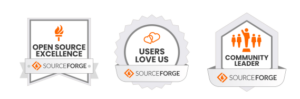
Contact
|
![]() |
Other considerations
Disclaimer: This is experimental
software. Use at your own risk.
Under no circumstances may C A Exton
or exton.net/exton.se be held liable
for damage to hardware or software,
lost data or other damage either
direct or indirect caused by using
this software.
Connect With Me
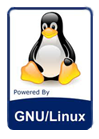
DebEX >> PayPal
If you like DebEX, please use the
button below...
Screenshot
of
the LXQt Desktop in DebEX
Barebone LXQt
Screenshot
of the Gnome user Desktop in version
250116 of DebEX Gnome
Screenshot
of user's Desktop in
version 250114 of DebEX KDE
Screenshot
showing how Alsamixer
should be set
Watch
a
movie about the Calamares
installation process of DebEX KDE in
VirtualBox
Screenshot
DSL-e's Desktop running
Synaptic
Screenshot
of DSL-e running VLC
EXTON distributions:
The number of Exton distributions
has decreased from 66 (all time high
in June 2011) to 16. See a complete
LIST. It was a bit too much
for me to keep 66 distributions up
to date. All Exton distributions on
the Swedish Linux Society's FTP
Server can be reached HERE.
All exton distributions in English
(English locale) can also be downloaded
from SourceForge.net.
UPGRADE Debian
If you install DebEX
Barebone/Gnome/KDE to hard disk you
will always get the latest Debian
packages if you run the following
commands: sudo apt update
and then sudo apt upgrade.
ABOUT wireless
configurations
DebEX uses NetworkManager.
It works extremely well. Just give
your Network password and connect.
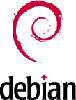
Android-x86
Custom
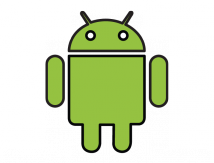
Read
about my Android-x86
Systems 11,
10, Pie, Oreo,
Nougat,
Marshmallow,
Lollipop and
KitKat at
andex.exton.net
latest is AndEX
11 (with GAPPS),
AndEX
10 (with GAPPS)
and AndEX
Pie 9.0
(also with
GAPPS)!
and
about
my Android 15,
14, 13, 12,
11, 10, Pie,
Oreo, Nougat,
Marshmallow
and Lollipop
versions for Raspberry
Pi 5, 4 and
3/2 at
raspex.exton.se
–
latest is RaspAnd
15 (with GAPPS),
RaspAnd
14 (also
with GAPPS), 13
and 12
(without GAPPS),
RaspAnd
11 (with GAPPS)
and RaspAnd
Oreo 8.1
(also with GAPPS)!
|
|